Task 1, Day 1 – Countries of Europe
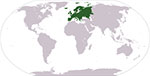 Here is your first iPad Homework Task.
Here is your first iPad Homework Task.
Use your iPad to do this activity.
Step 1
- In Safari go to this website you will find a list of the Countries in Europe.
- Look through the list which is arranged in ABC order.
- Choose one of the columns and copy it. To do this, hold your finger in the white space to the side of the list you chose. (Be careful not to tap a link or you will go to another page.)
- When the column is selected, tap Copy.
- Click the Home Button.
- Tap the app Notes on the Home Screen. Open a new note. Name it Countries of Europe.
- Press Return twice to make a bit of space then hold your finger in the space and tap Paste. Presto! You now have the list in your note!
Step 2
- Leave the Notes page open and click the Home Button twice. You will see the apps you have open. Locate the Countries of Europe webpage and tap it.
- Look at the list that you copied. Select one country from this list and tap it. Read a little about this country and find at least one interesting fact about it.
- Tap the Home Button again twice and return to your Notes page.
- Tap next to the country that your fact is about.
- Tap Return and type your fact in this space (Type, rather copy and paste so that you use your own words.)
- Add another Return at the end so that it is separate from the next in the list.
- Also put a Return after the country above it so the one with the information stands out from the list.
Well done!
PS Before going to Step 3, if you would like to repeat with another country or more, do this now but remember that you only need to do one.
Step 3
- Now email this to Mr Crawford: tap the email button in the top right of the screen (the one in the middle – box with arrow pointing up).
- Tap the Mail icon.
- In the To box type Mr Crawford’s email. dcrawford@bne.catholic.edu.au
- This will appear for you if you have already emailed Mr Crawford so when you see it, tap it and you will not have to type it all. The Subject is already entered as the title of the Notes document so now you need only tap Send. Mr Crawford will know it is from you as it will come in under your name.
Great work!
Task 2, Day 2 – Countries of North America
 Here is another iPad Homework Task. It is similar to Task 1 but uses a different website.
Here is another iPad Homework Task. It is similar to Task 1 but uses a different website.
Read each step carefully because there are a few differences.
Use your iPad to do this activity.
Step 1
- In Safari go to this website you will find a list of All North American Countries.
- Look through the list which is arranged in ABC order.
- Choose one of the columns and copy it. To do this, hold your finger in the white space just above the top of the list you chose. Rather than select the whole column it may select only one country. Drag the bottom blue dot down until the whole list is selected.
- When the column is selected, tap Copy.
- Click the Home Button.
- Tap the app Notes on the Home Screen. Open a new note. Name it Countries of North Amercia.
- Press Return twice to make a bit of space then hold your finger in the space and tap Paste. Presto! You now have the list in your note!
Step 2
- Leave the Notes page open and click the Home Button twice. You will see the apps you have open. Locate the webpage North America and tap it.
- Look at the list that you copied. Select one country from this list and tap it. This will take you to a page with some photos of the country.
- At the top of this page fine the Facts link. Tap this to go to information about the country.
- From the information here find out where this country is located and one interesting fact about it.
- Tap the Home Button again twice and return to your Notes page.
- Tap next to the country that your fact is about.
- Tap Return and type your information in this space (Type, rather copy and paste so that you use your own words.)
- Describe in words where this country is located.
- Type your interesting fact.
(You might need to go back and forth to the information page a few times.)
- Add another Return at the end so this is separate from the next country in the list.
- Also put a Return after the country above it so the one with the information stands out from the list.
Well done!
PS Before going to Step 3, if you would like to repeat with another country or more, do this now but remember that you only need to do one.
Step 3
Now email this to Mr Crawford by tapping the email button in the top right of the screen (the one in the middle – box with arrow pointing up).
If you need further help with this step, see Step 3 in Task 1 below.
Great work!
