Setting up Overdrive on your iPad
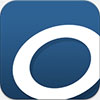 Students at OLD are able to borrow eBooks, audio books, music and videos from the Brisbane Catholic Education [BCE] Overdrive Library.
Students at OLD are able to borrow eBooks, audio books, music and videos from the Brisbane Catholic Education [BCE] Overdrive Library.
Students who are members of the Brisbane City Council Library are also able to borrow similar online resources from the Brisbane/Yarra Plenty Download Collection using Overdrive.
Follow these steps to activate the BCE Overdrive Library on your iPad.
- Download the Overdrive Library App which is free in the App Store.
- Find the Overdrive Library app for Android devices here.
- Open the Overdrive Library app.
- O.L.D. students sign up for an Overdrive account by tapping:
I am under 13 years old. Continue… - In the Overdrive Library App select Add a library.
- Search for Brisbane Catholic Education.
- Sign into the library using your BCE user name.
- Set loan periods by tapping Account and then select Settings. Select default loan options and Save.
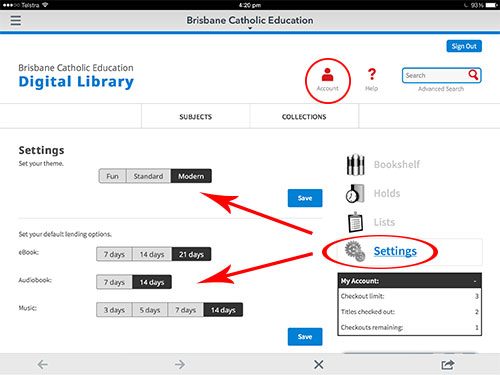
- Click the Subject or Collection Menu items and select from the drop-down menus.

Primary school students are able to borrow from the following collections:
– New to the Collection
– Junior Fiction
– Junior Non-Fiction
– General Non-Fiction
– Streaming Video Collection
– Project Gutenberg
If a book is beyond the primary school level they will not be able to borrow it. The BCE Overdrive Library serves students from Prep to Year 12. - To borrow – Tap the selected book.
- Tap the BORROW button.
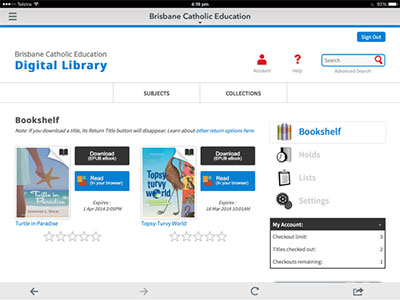
- Select Download EPUB Book (or Download Play Streaming Video or Download MP3 Audio or what is relevant to your selection).
- To locate your borrowed item go to Bookshelf.
- To return an item before it’s due date, go to Bookshelf. Tap and hold the item. Tap Return which will appear beneath it after you hold down on the tap.
